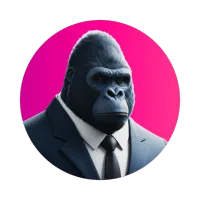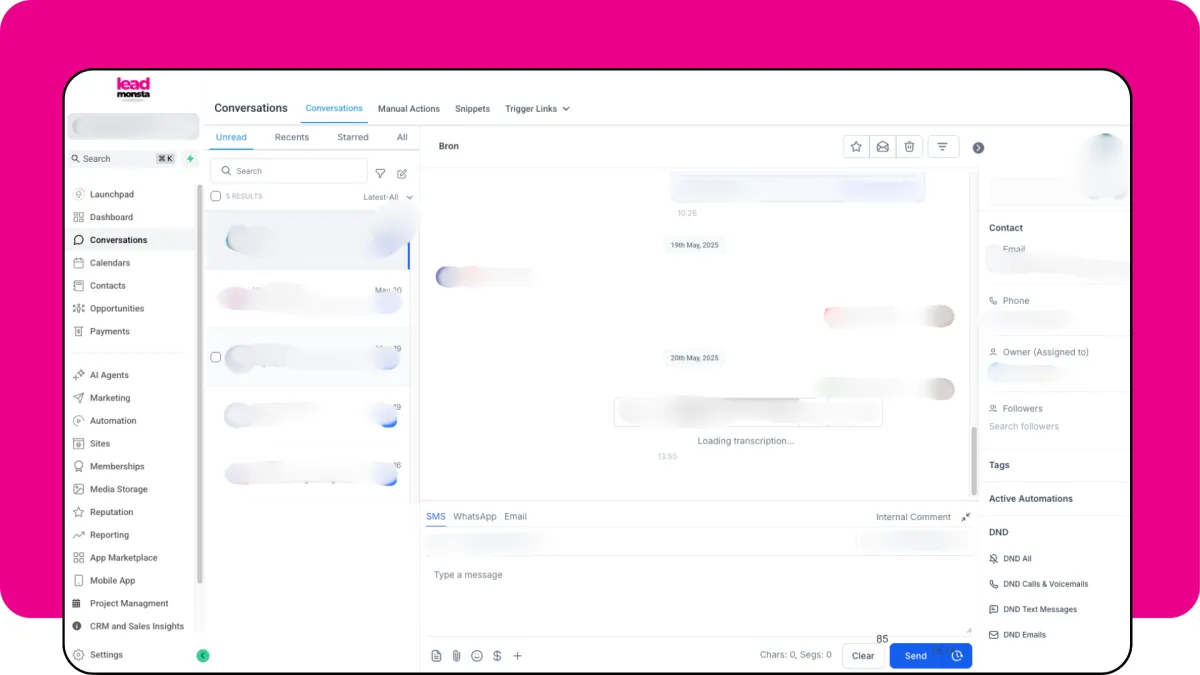
Your Communication Command Centre: A Masterclass on Navigating Lead Monsta's Unified Conversations Hub
In today's hyper-connected world, your Australian customers aren't just sending a quick email anymore. They’re sliding into your DMs on Facebook and Instagram, pinging you through Google Business Profile after finding you online, dropping messages via your website chat widget, and still, yes, sending through those trusty SMSes and emails.Trying to keep up with this multi-channel avalanche can feel like you’re juggling flaming torches while riding a unicycle – chaotic, stressful, and with a high chance of dropping something important. Leads get missed, replies are delayed, and your customer experience can end up looking a bit shabby.
But what if there was a way to bring all those scattered conversations into one streamlined, manageable, and dare we say, calm place? Enter Lead Monsta's "Conversations" Hub – your central command centre meticulously designed to consolidate every single customer interaction. No more tab-switching frenzy, no more inbox-hopping madness. This is where all of your SMS, email, social DM’s stream into a single, powerful river of communication.
Table of Contents:
The Anatomy of the Lead Monsta Conversations Hub: A Detailed Tour
The Main Dashboard Overview: Your First Glance
The Conversation List Pane (Your Inbox Feed): The Pulse of Your Comms
The Message Pane (The Heart of the Interaction): Where the Conversation Unfolds
The Contact Information Pane (Your Instant CRM Context ): Know Your Customer Instantly
The Reply Box & Composition Tools: Crafting Your Perfect Response
Key Actions & Management Features within the Conversations Hub
Marking Conversations as Read/Unread
Starring Important Conversations
Assigning Conversations to Team Members
Changing Conversation Status (e.g., Open, Snoozed, Closed)
How Different Channels Flow into the Unified Hub: A Harmonious Chorus
Tips for Aussie SMEs to Get the Most Out of Their Lead Monsta Conversations Hub
Why a Unified Inbox is No Longer Optional for Aussie SMEs
If you reckon a unified inbox is just a "nice-to-have," it might be time to reconsider. For modern Australian small to medium enterprises, a communication platform SME solution like the Lead Monsta Conversations Hub is fast becoming an absolute essential. Here’s why:
Meeting Modern Customer Expectations: Let’s be frank, today’s customers expect quick, consistent, and convenient responses. They don’t care if they messaged you on Facebook an hour ago and then sent an email – they see themselves as talking to your business, not a specific platform. A unified inbox allows you to meet these expectations by providing swift, informed replies regardless of the channel they chose. This consistency shows you value their time and their query.
Preventing Lost Leads & Enquiries (The Digital Black Hole): How many times have you vaguely remembered seeing a message on a platform you don't check often, only for it to be buried under a pile of notifications by the time you get there? Or worse, forgotten entirely? Each missed message could be a lost sale or a disgruntled customer. The Conversations Hub ensures every incoming communication from all connected channels lands in one central spot, drastically reducing the risk of enquiries vanishing into the digital ether. This is critical to effectively manage customer messages.
Boosting Team Productivity (No More App-Hopping!): Imagine the time spent logging in and out of different apps: email client, Facebook Business Suite, Instagram app, Google Business Profile, your SMS platform. It’s not just time-consuming; it’s a massive drain on focus and mental energy. A unified hub eliminates this constant context switching, consolidating all communication tasks into one interface. This means your team (or just you!) can handle more enquiries, more efficiently, without feeling like they're being pulled in a dozen directions.
Providing a Seamless, Contextual Customer Experience: There’s nothing more frustrating for a customer than having to repeat their issue or query every time they interact with a different person or through a different channel. The Conversations Hub features deep CRM messaging integration, your team members have the full contact history and relevant data right at their fingertips. This means whoever picks up the conversation can immediately understand the context, past interactions, and specific customer needs, leading to a much smoother, more professional, and less repetitive experience for your clients.
Maintaining Brand Consistency and Quality: When responses are fired off from multiple different platforms, sometimes by different people with varying levels of access to information, maintaining a consistent brand voice and quality of response can be a real mess. A centralised hub allows for better oversight, easier implementation of communication guidelines, and simpler use of templates or canned responses (more on those later!). This ensures your brand sounds like your brand, every single time.
In short, a unified inbox transforms customer communication from a reactive scramble into a proactive, organised, and strategic business function.
The Anatomy of the Lead Monsta Conversations Hub: A Detailed Tour
Alright, let's pull back the curtain and take a comprehensive tour of the Lead Monsta Conversations Hub. This is your GHL unified inbox tutorial, designed to make you a power user.
The Main Dashboard Overview: Your First Glance
When you first click into the "Conversations" tab in Lead Monsta, you're greeted by the main dashboard. Think of this as your communications mission control. It’s designed to be clean and intuitive, giving you an immediate overview of your current communication landscape – what’s new, what needs attention, and who’s talking to you.
The Conversation List Pane (Your Inbox Feed): The Pulse of Your Comms
Typically found on the left-hand side, this pane is your dynamic, real-time feed of all ongoing dialogues. It’s like your supercharged universal inbox list. Here’s what you’ll generally see for each conversation entry:
Contact Name: Clearly identifies who you're talking to.
Last Message Snippet: A quick preview of the latest message, giving you instant context without having to click in.
Timestamp: Shows when the last message was received or sent, helping you prioritise.
Channel Icon: A small, clear icon (e.g., an envelope for email, a speech bubble for SMS, Facebook "f", Instagram camera, GMB chat icon, website chat bubble) indicating the channel of the most recent message. This is crucial for understanding context at a glance.
Unread Indicators: A bold font, a dot, or a number will usually highlight conversations with new, unread messages, making it easy to see what needs your immediate attention.
Assigned User (if applicable): If the conversation has been assigned to a specific team member, their name or avatar might be displayed here, clarifying ownership.
Sorting Options:
Conversations are usually sorted by the most recent activity by default (i.e., the latest message, whether inbound or outbound, brings that conversation to the top). Some systems might offer other sorting options, like oldest unread, but newest activity first is standard for staying on top of current dialogues.
Filtering Power – Your Secret Weapon:
This is where the magic really happens for managing your workload. Lead Monsta, drawing on robust GHL capabilities, offers powerful filtering to help you cut through the noise:
Standard Filters:
All: Shows every conversation.
Unread: Instantly narrows the list to only those conversations with messages you haven't opened yet – your primary to-do list!
My Conversations (Assigned to Me): If you work in a team, this filter is gold. It shows only the conversations specifically assigned to you, so you can focus on your responsibilities.
Starred: Displays conversations you've marked as important for easy follow-up or reference.
Mentions (if applicable): In team environments, if a colleague has @mentioned you in an internal note on a conversation, this filter would bring it to your attention.
Advanced Filters (Capabilities to look for):
Many advanced omnichannel communication platform SME systems provide even more granular filtering. Look for options such as:
Specific Channel: Want to see only Facebook Messenger chats or only SMS messages? This filter lets you do just that.
Date Range: Need to review all conversations from last week or during a specific promotion? Date range filters are invaluable.
Contact Tags: If you use tags in your CRM (e.g., "Hot Lead," "VIP Customer," "Support Query"), you can often filter conversations based on the tags associated with the contact. This is incredibly powerful for targeted follow-up.
Last Message Direction: Sometimes you might want to see only conversations where the customer sent the last message (inbound) and is awaiting your reply.
Search Functionality:
Got a specific customer or topic in mind? The search bar is your best mate. You can typically search for conversations by:
Contact Name
Email Address
Phone Number
Keywords within messages (this is super handy for finding past discussions about a specific product or issue).
Mastering these filters and search functions will transform how you manage customer messages, turning a potentially overwhelming flood into a manageable flow.
The Message Pane (The Heart of the Interaction): Where the Conversation Unfolds
Once you select a conversation from the list pane, the main area of the screen will display the Message Pane. This is where you see the entire back-and-forth dialogue with that specific contact.
Threaded View: This is crucial. You'll see a chronological display of all messages – both yours (outbound) and the customer's (inbound) – from all integrated channels, all woven together in a single, continuous thread. Imagine seeing an SMS from a customer, your replied email, their follow-up Facebook message, and your subsequent SMS, all in one seamless view. This provides

the complete history and context of the interaction, eliminating the need to piece together conversations from different platforms.
Channel Indicators: Alongside each message, there's usually a clear visual cue or text indicating which channel it came from or was sent to (e.g., "via SMS," "via Email," "Facebook Messenger"). This helps you understand the nuances of how the conversation has flowed across different touchpoints.
Timestamps & Read Receipts: Every message will have a timestamp. For channels that support them (like some instant messaging platforms), you might also see read receipts, indicating if and when the contact has seen your message.
The Contact Information Pane (Your Instant CRM Context ): Know Your Customer Instantly
Typically located on the right-hand side of the Message Pane, this is where the true power of CRM messaging integration shines. Without ever leaving the Conversations Hub, you get a dynamic snapshot of the contact you're currently interacting with, pulled directly from your Lead Monsta CRM. This is like having their entire customer file open right next to the chat.
Information typically available here includes:
Core Details: Name, email address(es), phone number(s), company name.
Key CRM Data: Crucial tags (e.g., "New Lead," "Past Client," "Service Interest: Landscaping"), relevant custom field data (e.g., "Preferred contact method," "Budget," "Last purchase date").
Sales Information: Any active opportunities or deals linked to this contact, including their current stage in your sales pipeline.
History & Activity: Recent notes logged against their CRM record, details of upcoming appointments, or tasks associated with them.
Quick Actions from this Pane:
This isn't just a static display. Often, you can perform key CRM actions directly from this pane, such as:
Add a Task: Quickly create a follow-up task for yourself or a team member related to this contact.
Add a Note: Log important details from the conversation directly into their CRM record.
Book an Appointment: Jump straight to booking a meeting or call into your integrated calendar.
Update CRM Fields: Quickly edit or add information to their contact record.
This instant access to rich contextual information means you can personalise your conversation, anticipate needs, and avoid asking questions the customer has already answered, leading to a far more professional and efficient interaction.
The Reply Box & Composition Tools: Crafting Your Perfect Response
Below the message thread, you'll find the reply box and various tools to compose your messages. This is your workshop for crafting effective communication.
Channel-Aware Replying: The system is smart. It will usually default to replying on the same channel the last incoming message was received on. So, if a customer SMSes you, your reply box will be primed for an SMS. However, you often have the option to switch channels if needed (e.g., if an SMS query requires a detailed, lengthy response with attachments, you might opt to reply via email).
Rich Text Formatting (for Email): When composing emails, you’ll typically have standard formatting options like bold, italics, underline, bullet points, numbered lists, and the ability to insert hyperlinks.
Attachments: Easily attach files to your emails (like quotes, brochures, or information packs) or images/videos via MMS (if supported and you're using SMS).
Emojis & GIFs (where supported): Depending on the channel (especially social DMs and sometimes SMS/webchat), you can often add emojis or GIFs to make your communication more engaging and personable – use wisely, of course!
Using Templates/Snippets (Canned Responses): This is a massive time-saver and consistency-booster! You can access a library of pre-written responses for frequently asked questions (FAQs), standard greetings, common troubleshooting steps, or follow-up messages. Just a couple of clicks can insert a perfectly crafted message, which you can then personalise further if needed.
Internal Notes & @Mentions (for Team Collaboration): Need to discuss a customer's query with a colleague without the customer seeing it? The internal notes feature is your friend. These are private messages visible only to your team members within the conversation thread. You can also often use "@colleague_name" to tag a specific team member, which can send them a notification to draw their attention to that conversation or note. This is brilliant for collaboration, escalations, or getting a second opinion.
Key Actions & Management Features within the Conversations Hub
Beyond just reading and replying, the Lead Monsta Conversations Hub provides several tools to actively manage your communications flow:
Marking Conversations as Read/Unread
Simple but essential. Marking a conversation as "Read" signals that it's been reviewed. If you need to come back to something, you can often mark it as "Unread" to keep it highlighted in your filtered lists. This is fundamental for tracking what needs attention.
Starring Important Conversations
Got a particularly hot lead, a complex issue that needs ongoing monitoring, or a delightful piece of customer feedback you want to find easily later? "Star" the conversation. This allows you to quickly filter for and access these high-priority dialogues.
Assigning Conversations to Team Members
If you're part of a team, this is indispensable. When a new message comes in, or if a conversation needs specific expertise, you can assign it to the relevant person. This ensures clear ownership, accountability, and that the right person on your Australian team is handling the enquiry. The assigned team member will then see it in their "My Conversations" filter.
Changing Conversation Status (e.g., Open, Snoozed, Closed)
Beyond just "read" or "unread," many advanced systems, including robust platforms like Lead Monsta, offer more nuanced status options for better workflow management:
Open: Typically the default status for active conversations needing a reply or ongoing attention.
Snoozed: This is incredibly useful. If you can't deal with a conversation right now but don't want to forget it (e.g., you're waiting for information before you can reply), you can "snooze" it for a specific period (e.g., 2 hours, tomorrow morning, next week). It will then disappear from your main inbox and reappear at the top when the snooze period is over.
Closed (or Archived): Once an enquiry is fully resolved, and no further action is needed, you can mark it as "Closed." This removes it from your active conversation list, keeping your inbox tidy and focused on current issues. Closed conversations are generally still searchable if you need to refer back to them.
Initiating New Outbound Conversations (SMS/Email)
The Hub isn't just for replies. You can proactively start new conversations. Simply find an existing contact in your CRM (often searchable from within the Conversations Hub or via the main CRM contact list) and initiate a new SMS or email directly.
Archiving or Deleting Conversations (Use with Care)
Archiving (often synonymous with "Closing"): This is the preferred method for removing resolved conversations from your active view while keeping them for your records.
Deleting: Use this sparingly and with extreme caution. Deleting a conversation often means it's gone for good (or very difficult to recover). Generally, archiving/closing is a safer bet for record-keeping and compliance.
How Different Channels Flow into the Unified Hub: A Harmonious Chorus
It’s worth reiterating how seamlessly various channels merge into this single interface. When you connect your accounts via the Lead Monsta integrations:
SMS: Incoming texts appear in the thread, and you can reply directly via SMS.
Email: Emails (both to and from your connected business address) appear fully formatted, and you can reply with rich text and attachments.
Facebook Messenger: Messages sent to your business Page appear just like any other chat, with options to send standard Facebook Messenger replies.
Instagram DM: Direct messages to your business Instagram account flow in similarly, allowing for quick, direct engagement.
Google Business Profile Chat: Messages from customers who find you on Google Search or Maps and use the chat feature will land right in your Hub.
Website Chat (Lead Monsta Widget): If you’re using Lead Monsta’s webchat widget on your site, those conversations also integrate directly, allowing you to engage with website visitors in real-time or follow up later if they leave a message.
Each channel maintains its distinct indicators, but the experience of managing them becomes wonderfully uniform and efficient.
Mobile App Access (LeadConnector): Your Comms, On the Go!
For busy Aussie business owners who are rarely chained to a desk, this is a game-changer. The full power of the Lead Monsta Conversations Hub is typically available on the LeadConnector mobile app (the companion app for GHL-powered platforms like Lead Monsta). This means you can:
Receive real-time notifications of new messages.
Read and reply to conversations from all channels.
Access CRM contact details.
Assign conversations to team members.
Use templates.
Essentially, you can manage your entire customer communication workflow from your smartphone or tablet, whether you're on-site with a client, grabbing a coffee, or even (dare we say) checking in quickly from the beach. This enables true on-the-go communication management, ensuring you remain responsive and in control, no matter where your day takes you.
The Strategic Advantage: Context, Speed, and Control
Mastering the Conversations Hub gives your SME three powerful strategic advantages:
Context: Every single interaction is informed by the complete customer history and data stored in your Lead Monsta CRM. This deep CRM messaging integration means you're not just answering a message; you're engaging with a known individual with a history, preferences, and potential future value. This allows for highly personalised and relevant communication.
Speed: Centralisation, clear notifications, mobile access, and efficiency tools like templates dramatically reduce your response times. In a world where customers expect near-instant replies, this speed can be the difference between winning a new client and losing them to a more responsive competitor.
Control: You gain centralised control over all your primary digital communication channels. This means better oversight, consistent branding, efficient delegation, and the peace of mind that comes from knowing all your customer dialogues are organised, tracked, and managed from one secure, integrated location – your omnichannel communication platform SME headquarters.
Tips for Aussie SMEs to Get the Most Out of Their Lead Monsta Conversations Hub
Ready to become a Conversations Hub pro? Here are some practical tips:
Complete All Integrations: The Hub's power is directly proportional to the number of channels you connect. Take the time to go through your Lead Monsta Launch Pad or Settings and ensure all your key communication channels (Email, SMS, Facebook, Instagram, Google Business Profile, Webchat) are properly integrated.
Develop Response Time Goals: Set realistic but ambitious internal goals for responding to new messages (e.g., within 1 hour for social media, within 4 business hours for email). Track your performance and strive for promptness.
Utilize Templates Extensively: Identify your most common enquiries and create templates (canned responses) for them. This will save heaps of time, ensure consistency in your answers, and reduce errors. Regularly review and update your templates.
Train Your Team (If Applicable): If you have staff who will be using the Hub, provide thorough training. Ensure they understand how to use all the features, your internal communication etiquette, best practices for different channels, and how to use internal notes and assignments for collaboration.
Keep Your CRM Data Clean & Updated: Rubbish in, rubbish out, as they say. The richer and more accurate your CRM data is, the more powerful the contextual information within the Conversations Hub becomes. Encourage a habit of diligently updating contact records.
Conclusion: Your Comms, Revolutionised
The Lead Monsta Conversations Hub is far more than just a fancy, combined inbox; it's a sophisticated, deeply CRM messaging integration-powered command centre for all your Australian business's customer communications. It’s engineered to bring order to chaos, efficiency to your workflows, and a smile to your customers' faces through prompt, contextual, and professional interactions.
Mastering its interface, filters, and myriad features is a key investment in improving your business's responsiveness, delivering exceptional customer experiences, and crucially, ensuring no valuable lead or critical customer inquiry ever gets lost in the digital shuffle again. It’s about transforming the way you manage customer messages, turning potential headaches into opportunities for connection.
So, we encourage you, perhaps this coming Saturday or any time you can dedicate an hour or two, to really explore your Lead Monsta Conversations Hub. Click every button, test every filter, try out the different panes, and imagine how each feature can streamline your daily grind. You might just find it’s the most productive arvo you’ve had in ages, setting you up for smoother sailing and happier customers.
Lead Monsta @ 2025 | All Rights Reserved | Website Built by Monsta Media Palm Beach | Terms & Conditions | Privacy Policy | Blog | Affiliate Program | Login